SMART Conference Help
Q
How to pay the participation registration fee
Here are the guidelines for the payment procedure.
1. Click here to log in to My Page and select the conference.
2. Click the “Participant register” tab on the left. Then click “Select the registration category“.
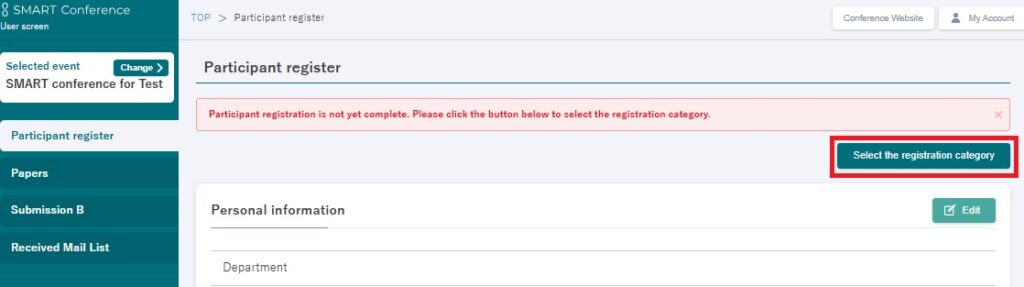
3. Please select the participant registration category, enter the required fields, and click “Continue”.
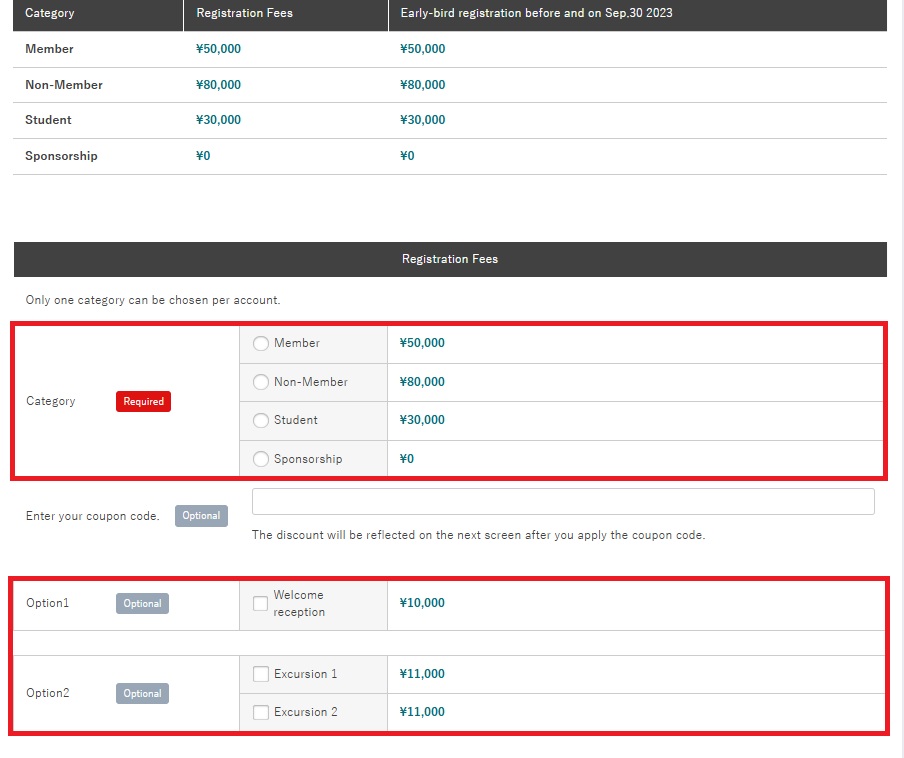
*You can only select one basic participation registration category. You may purchase as many optional items as desired.
Optional items can be purchased anytime, during or after the initial payment.
※If you have a coupon code, please enter it here. Coupons are only applicable to the basic registration category.
■Clickherefor details on how to use coupons.
If you require invoices or receipts to show different addresses, please make a separate transaction by following these steps:
- First, complete the payment for the basic participation fee only.
- Then, return to the ‘Participant Register’ to make separate payments for optional items.
- You may also use different payment methods (e.g., credit card, bank transfer) for each transaction.
Please note that invoices and receipts will reflect the details of each individual transaction.
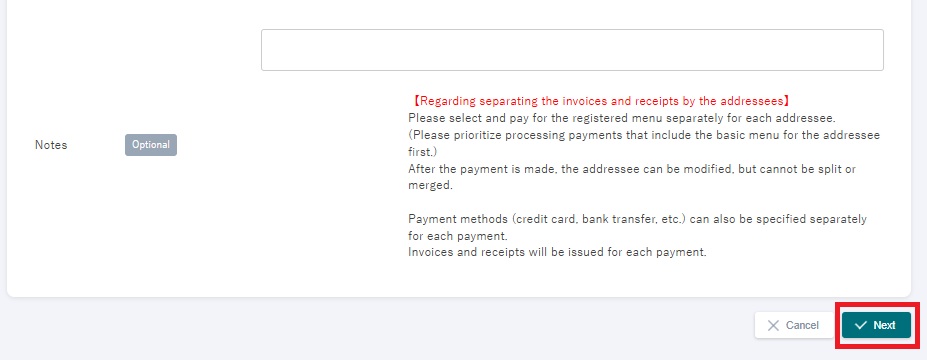
*In the scenario described above, one invoice and receipt will be issued for the purchase made for the basic participation fee, while a separate invoice and receipt will be issued for the optional item purchased.
4. Select the payment method.
A payment method selection screen will be displayed. Select your preferred payment method.
* Payment methods available may vary depending on the conference.
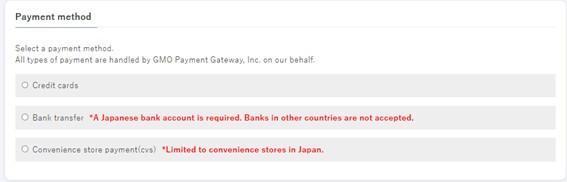
■Credit Card Payment
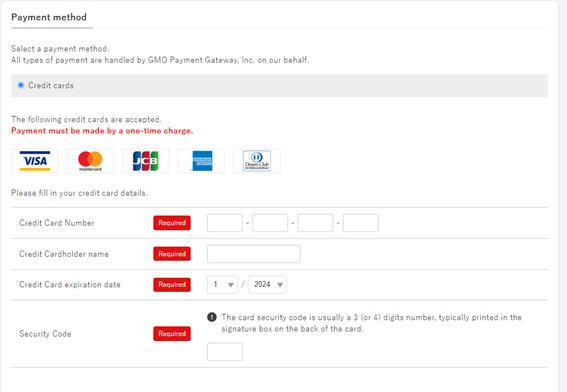
- After entering the required information, click “Proceed to Confirmation Screen”
- On the confirmation screen, click “Confirm”
- A registration completion popup will appear. After closing this popup, click “Confirm” again on the confirmation screen
The payment completion screen will appear, and the invoice and receipt will be accessible for download.
You will also receive an email notifying you of the completion of your payment to the registered email address.
Important Note:
- Invoices and receipts are issued for each separate payment
If you process the basic registration and optional item(s) as separate transactions, you will receive separate invoices and receipts for each
The name on your credit card statement may appear in one of the following formats:
- SMART Conference (in full-width characters)
- スマートカンファレンス (in Japanese)
- SMART CONFERENCE (in English)
Please note that the exact format displayed is determined by your credit card company.
■Bank Transfer Payment (Japanese Residents Only)
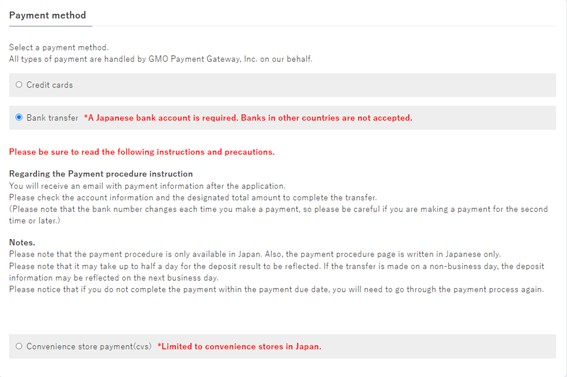
- After entering the required information, click “Proceed to Confirmation Screen”
- On the confirmation screen, click “Confirm”
- A registration completion popup will appear. After closing this popup, click “Confirm” again on the confirmation screen
The bank information and payment deadline will be sent to your registered email address.
The invoice is also displayed on My Page and can be downloaded.
The transfer destination information is also displayed in the downloaded invoice, so please make your transfer by the due date.
* The transfer fee is paid by the customer.
* The transfer account number differs for each payment. Please be careful not to make a mistake.
*If a representative is making payments for multiple individuals, please ensure that payments are made to each designated account. Please note that combined payments will not be considered complete.
When the transfer is completed, the receipt will be displayed on My Page. (It may take up to 24 hours after the transfer to reflect the payment status.)
*Please note that if the due date has passed, your account information will become invalid and you will not be able to make payments.
If the due date has passed, please try again from the selection of the basic participation registration fee payment.
■Convenience Store Payment (Japanese Residents Only)
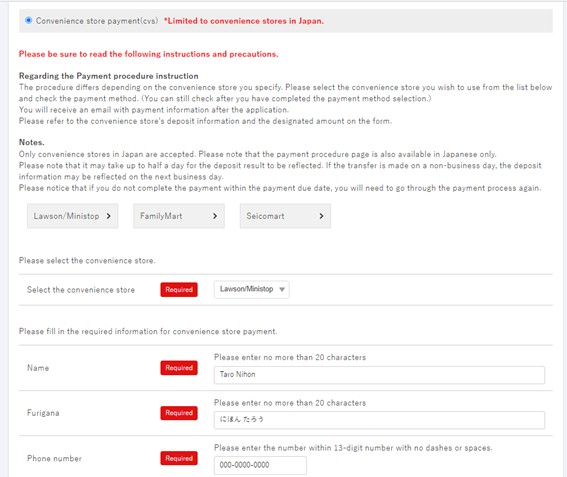
- After entering the required information, click “Proceed to Confirmation Screen”
- On the confirmation screen, click “Confirm”
- A registration completion popup will appear. After closing this popup, click “Confirm” again on the confirmation screen
Payment Information:
- Payment details and payment deadline will be sent to your registered email address
- Please complete payment at the convenience store you specified
- Payment instructions and invoices are also available on your account page
When the payment is completed, the receipt will be displayed on My Page. (It may take up to 24 hours after the transfer to reflect the payment status.)
* Please note that you will not be able to pay after the due date.
If the due date has passed, please try again from the selection of the basic participation registration fee payment.
■How to download invoices/receipts
■How to modify the name on invoices/receipts
For customers who wish to contact us
Various support services that answer customer questions, such as inquiries
about operation methods and inquiries about product introduction.
I will guide you.
